Changing the Connection Mode
You can switch the connection mode or change the SSID and other settings on the printer.
Setup is required when connecting to the printer for the first time. Return to the application screen and set up the printer.
-
Press the Setup button (A).
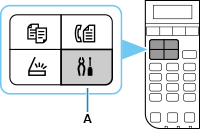
-
Use the
 or
or  button (B) to select Device settings, then press the OK button.
button (B) to select Device settings, then press the OK button.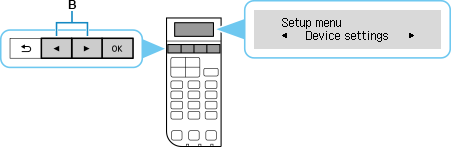
-
Select LAN settings and press the OK button.
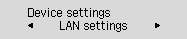
-
Select the connection mode you want to use, then press the OK button and proceed with the setup.
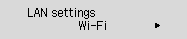
When Wi-Fi is Set
Press the Setup button, then select Wi-Fi setup, and then press the OK button.
Select a wireless connection setup method in the Wi-Fi setup screen.
After connecting the printer to a wireless router, you need to connect your device (such as a computer) to the wireless router in the Wi-Fi settings screen on the device.
When Changing Wireless Direct Settings
Press the Setup button, then select Device settings > LAN settings > Wireless Direct > Change name (SSID) or Change password, and then press OK button and update SSID and Password.
Check the changed SSID and Password in the displayed screen.

